Here in this video, I am going to explain you that how you can add videos to your site Buzzify site by fetching them from other video sources.
First of all, on the left-hand menu bar, you will get the options like Dashboard, List, Site, Automation, Get Traffic, monetization, library and stats etc.

Click on Site option then Video and Article will be displayed in the dropdown
First, we will talk about the Video Site.
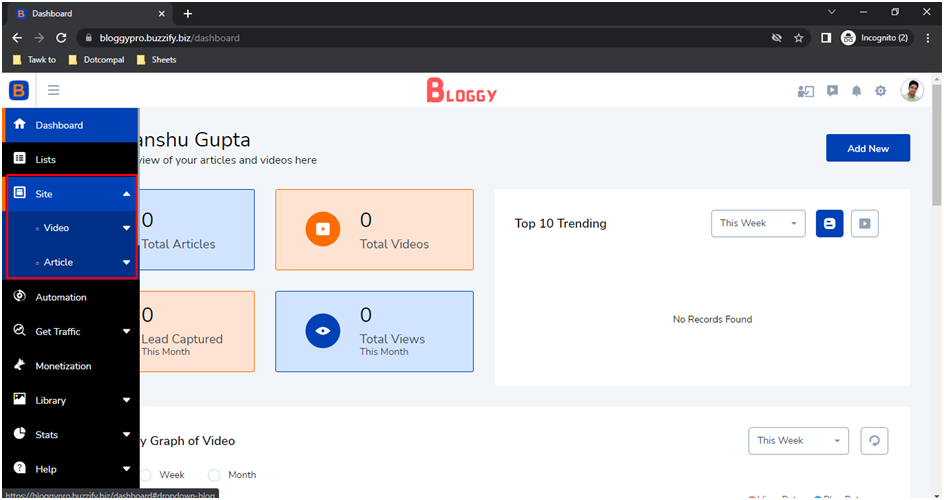
Click on the video option it further includes three options Category, Viral Page and Tags.
Click on Category option.
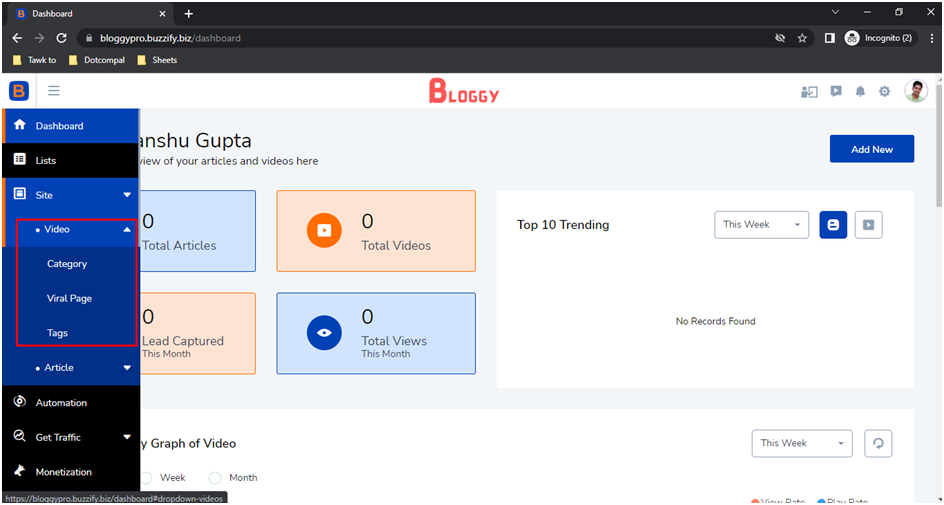
You will have the option to add new Category located on the top right corner of the dashboard.
Just click on add new Category.
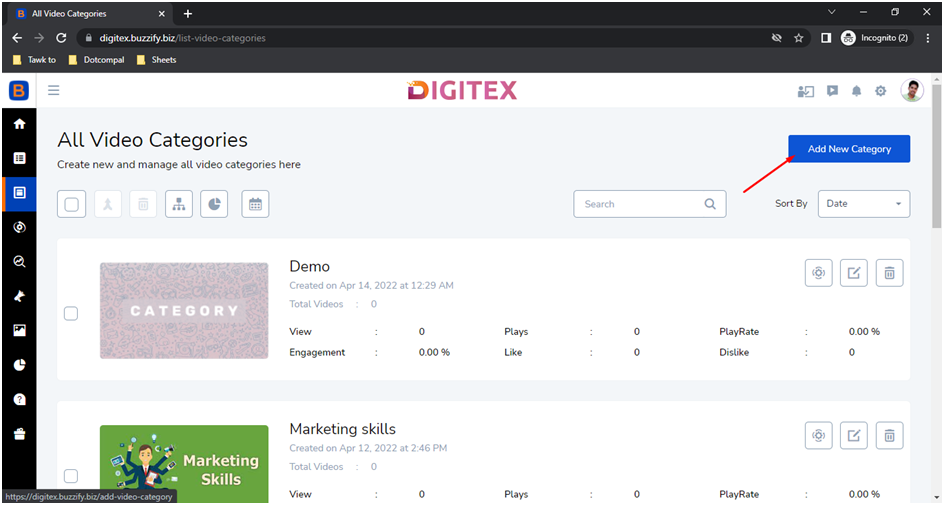
You will be further asked to enter the name of the Category, Description and Upload Category image using the Upload option. Finally click on add Category and your Category will be added.

Like this you can add more categories and then your categories will be displayed accordingly in the Video categories page.
You can see all the created categories here.
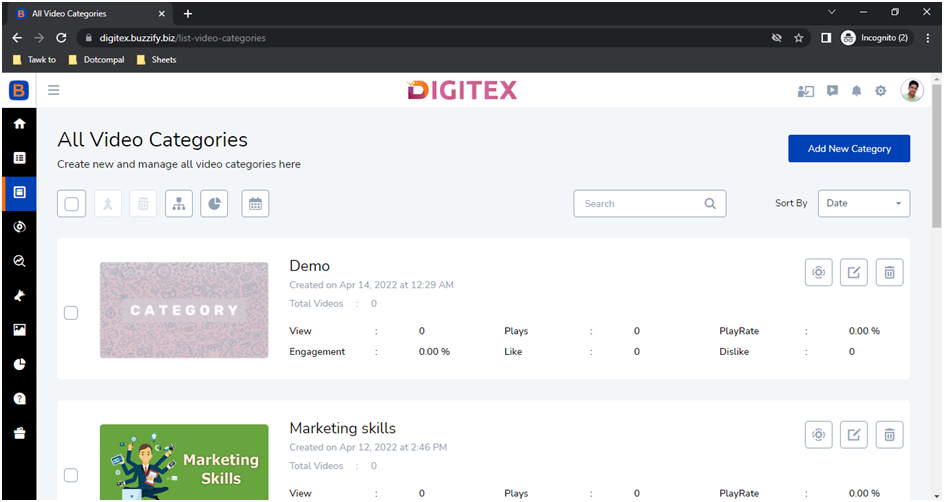
If you want to delete a category, just select the category by checking the box located on the left of category image that are being shown on Video categories page and then click on the delete.
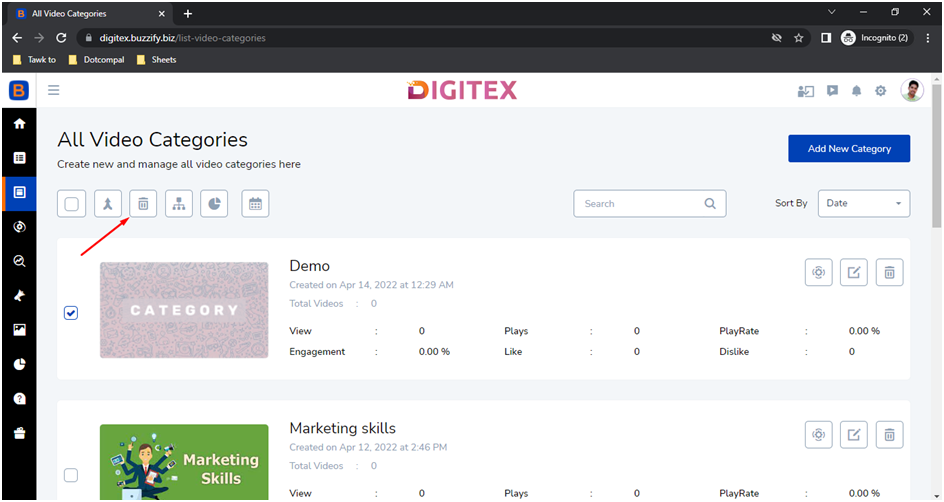
You can also merge the categories from here, then it will ask you to select category or create category, and then you can save it
You can also download sitemap from here to see
You can see the reports from here
And last you can set the range calendar from here, You can also search the category using Search Bar option
And sort categories by Date, Views and Likes.
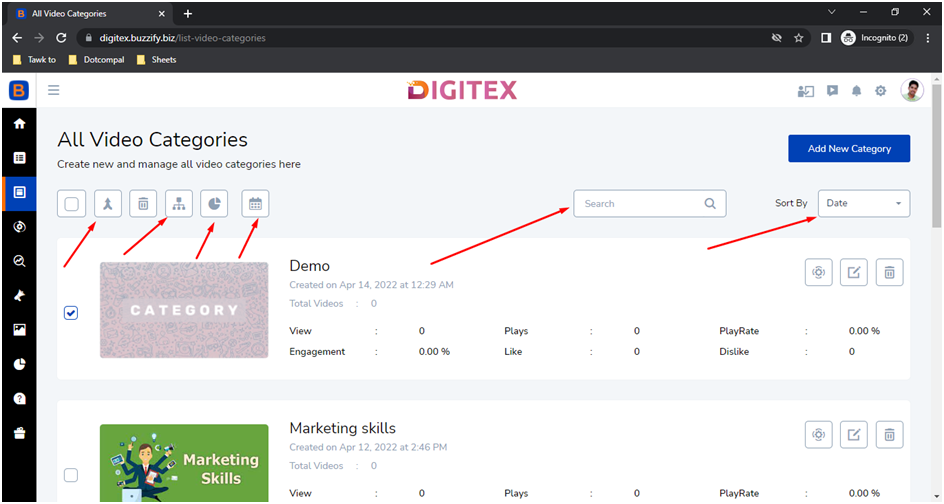
Now, next option under Video is Viral Page.
Just click on viral page

And you will get the option to Add New Viral page located on the top right corner of the dashboard. Just click on it
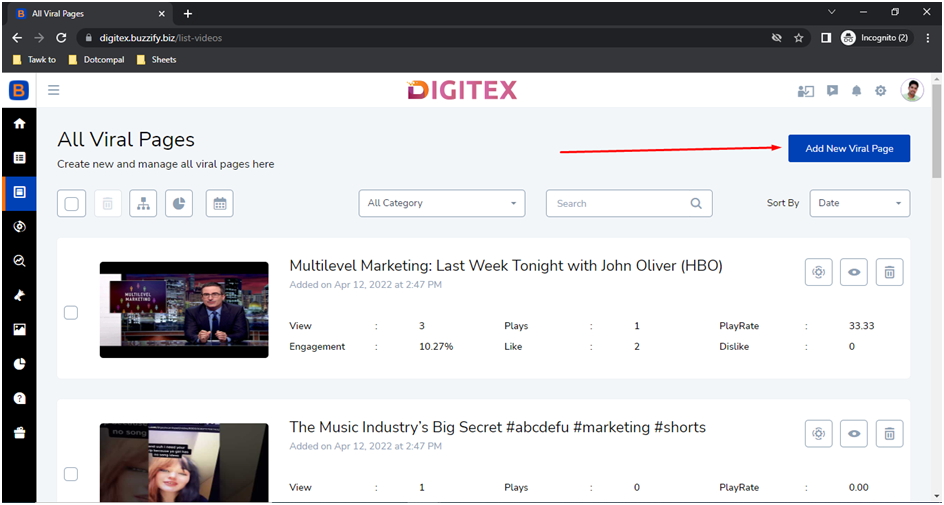
And you will be asked to select category, then select category
You can even create another category and select it; you can add category here by clicking on create category option.
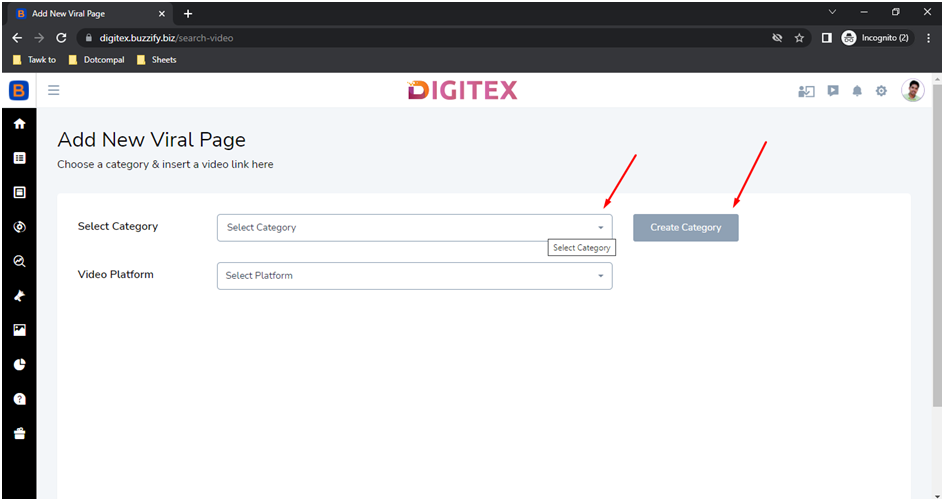
Then you will be asked to select the platform by which you want to add a video. You can add a video from YouTube, Vimeo and Daily motion.
Select the platform by which you want to add a video.
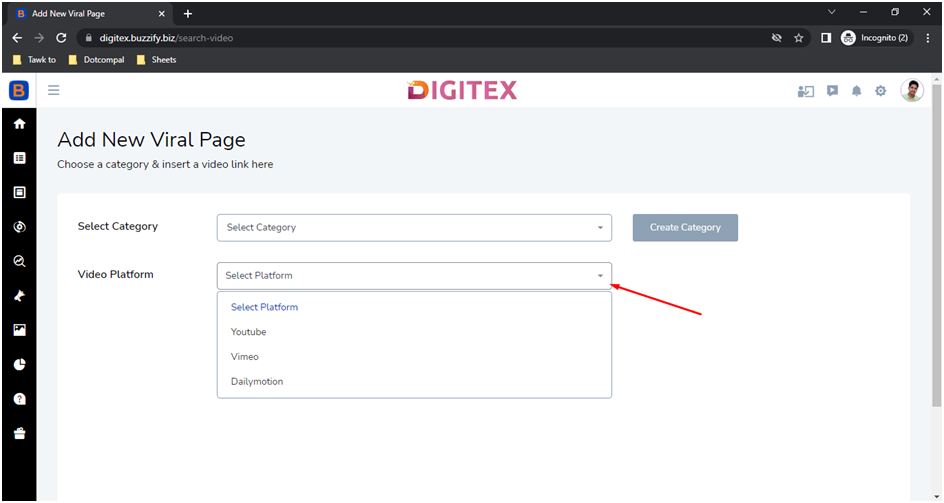
First I am selecting YouTube and here it asks me to enter the YouTube URL or Keyword to search the video and click to search.
List of videos will be shown to you. Just select the videos by checking the small boxes located on the top left of each video and then click on Add Videos. Then your videos will be added into the list.

Now in the same way you can add videos from Vimeo and daily motion. You just need to enter the keyword to search the videos and select &add all the videos to your site which you want to add.
Now, next option under Video is Tags.
Just click on Tags.
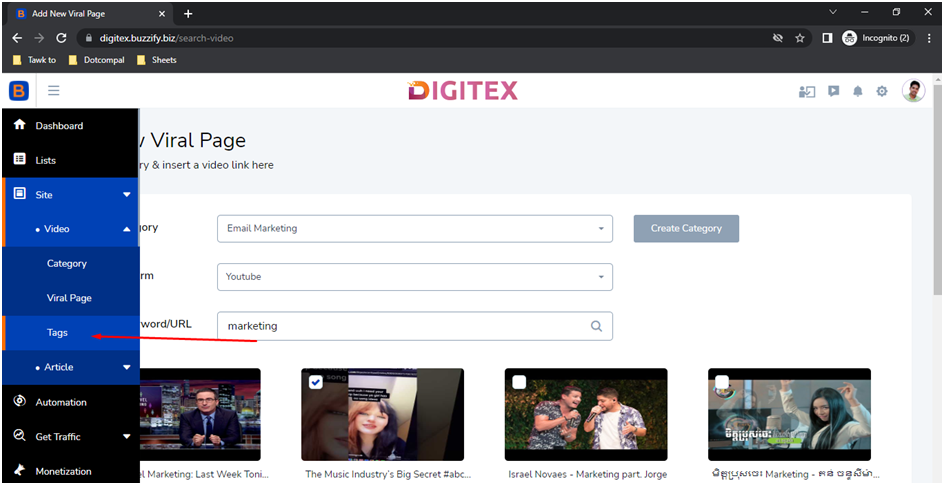
You will get the option to Add New Tag located on the top right of the dashboard.
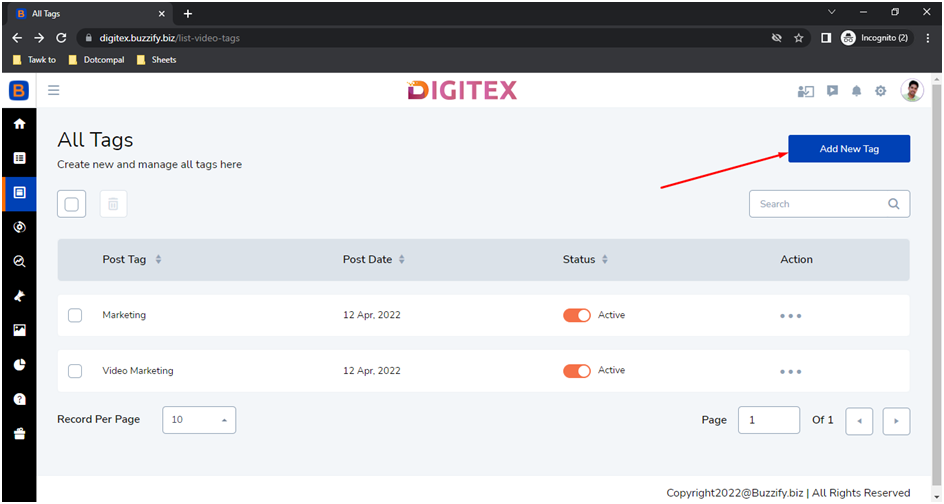
Just click on it and you will be asked to enter Tag Title.
You can also change the status as active or inactive using the toggle button.
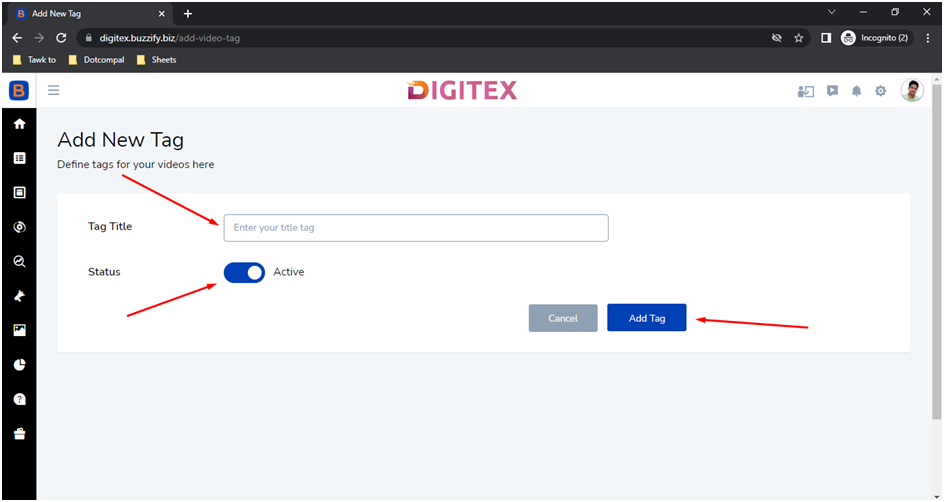
Then click on Add Tag and your Tag will be added. This is the way you can add videos in your site.
I believe this was helpful.
Thank You for having a look at this Step-by-Step Training but if you still find any difficulty in using VidVee then Feel Free to Contact our Help-Desk at http://support.bizomart.com
Was this article helpful?
That’s Great!
Thank you for your feedback
Sorry! We couldn't be helpful
Thank you for your feedback
Feedback sent
We appreciate your effort and will try to fix the article