Hello,
Here, I am going to explain you the My Profile settings of the VIDVEE. First, click on the Profile icon on the top right corner of your dashboard. You will find the different options like- Go to Profile, Business Channel, Subscription, Update Log & Logout. Click on Go to Profile.
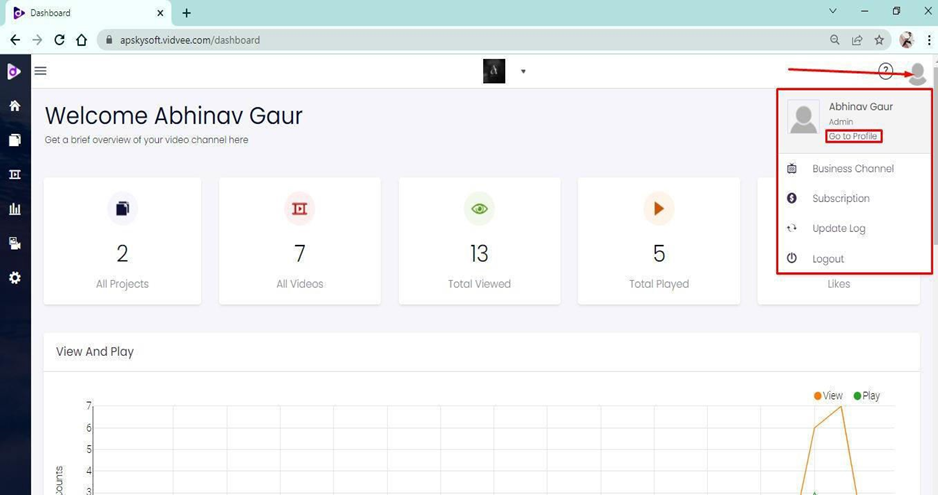
In the Go to Profile section, you can view, add, and edit your complete Profile details Like Frist Name, Last name, Role, Email, etc. you can also upload your profile picture here.
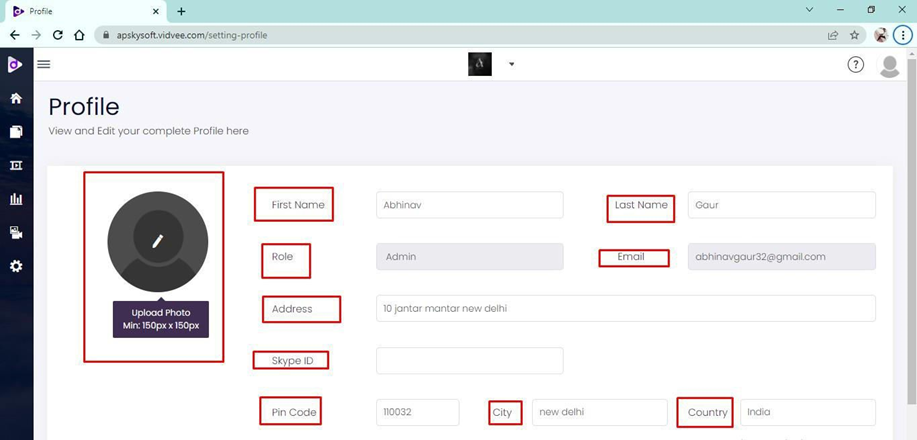
You get the Change Password Option. You can change the password of your VIDVEE account from here if you wish by just switching a toggle button. It will ask you to for the Current password, New Password, and confirm password.
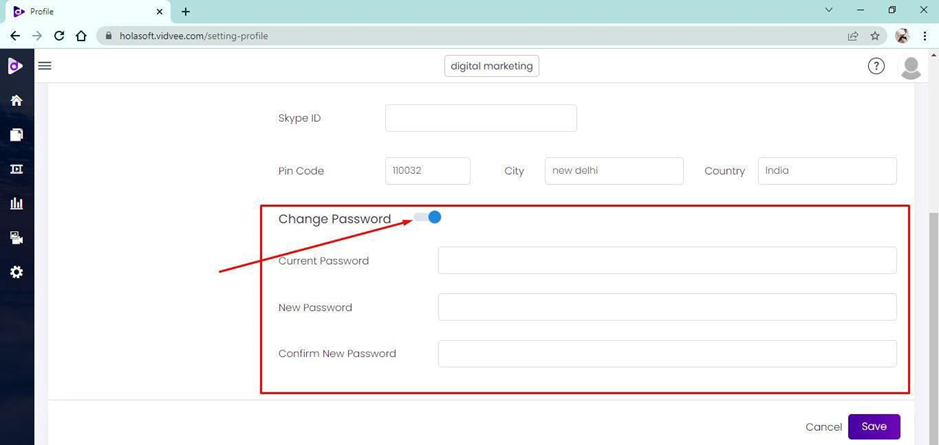
Next is the Business Channel, for visiting all the channels. You can Manage, View Stats, and delete the Channels from here.
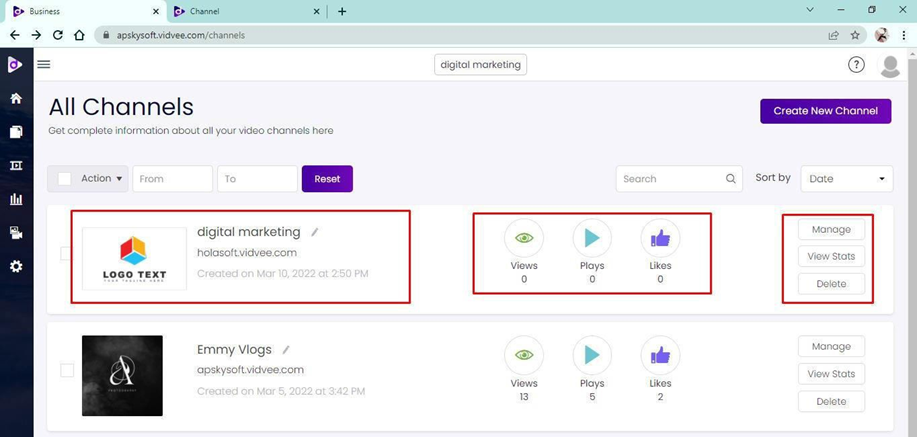
Then moving to the next option Subscription, Subscription is for upgrading your current plan According to your need and comfort. You can also see all your activate plans here.
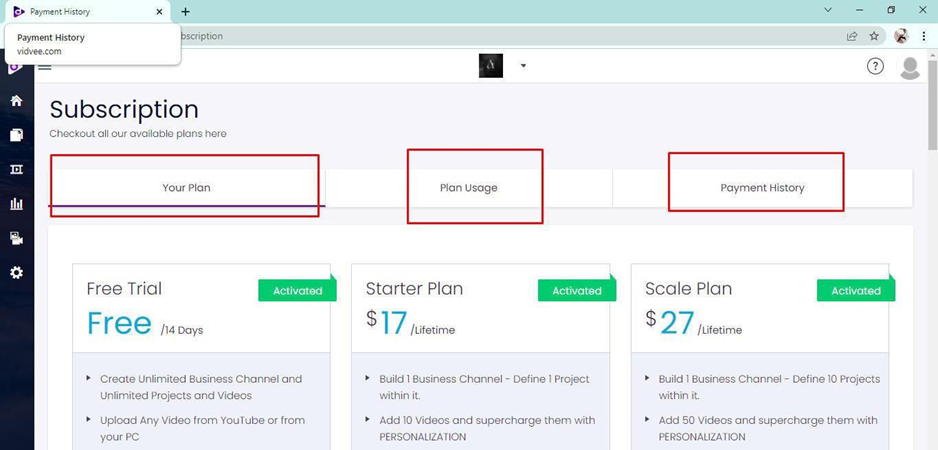
Then move to the next Option Update Log. You can view and manage our Latest Updates. So that you don’t get left behind to get our best for transforming your video marketing Experience.
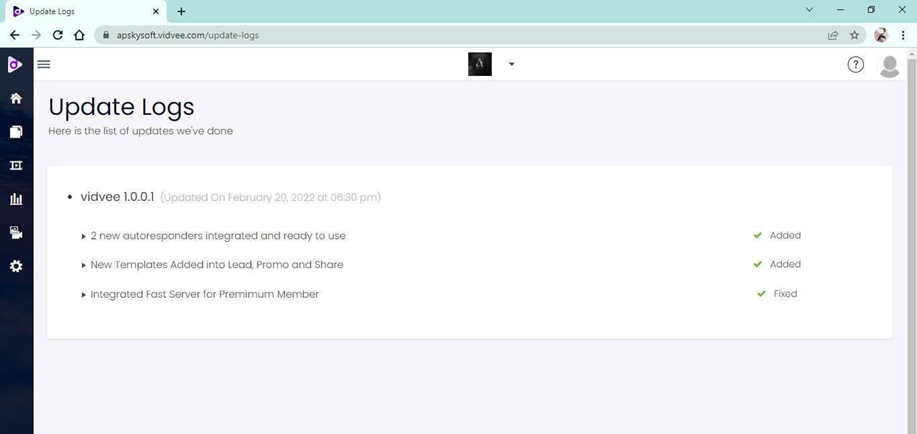
Then Last is the Logout for logging out your Vidvee Account.
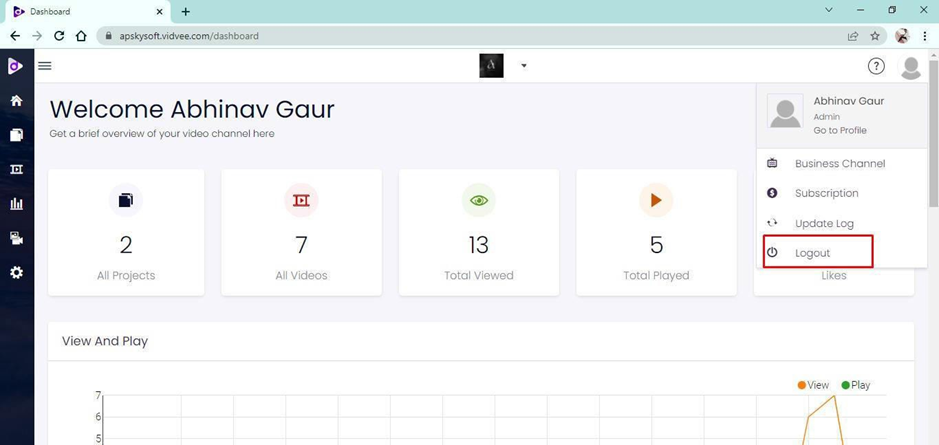
Was this article helpful?
That’s Great!
Thank you for your feedback
Sorry! We couldn't be helpful
Thank you for your feedback
Feedback sent
We appreciate your effort and will try to fix the article