Here in this Pdf, we will go through the add app option of Vidvee. Now select hamburger menu option on the left side.
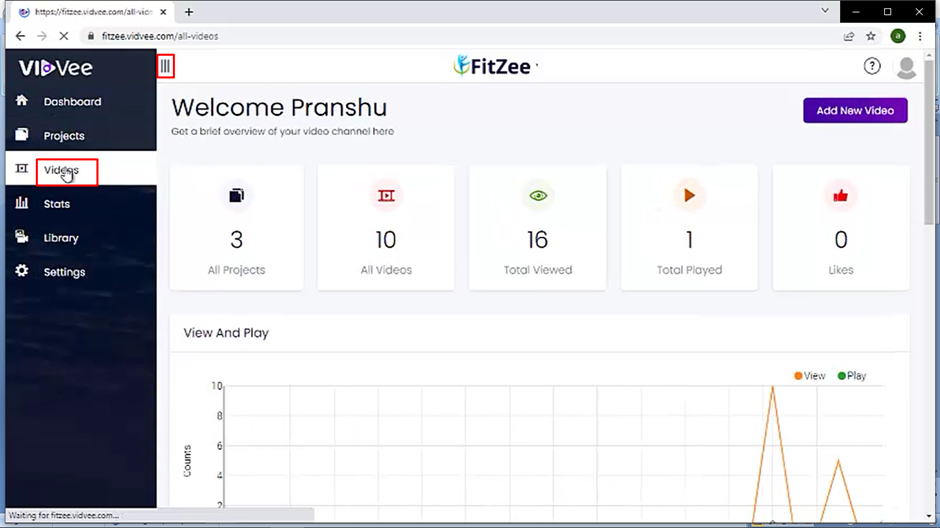
Here select Videos, Now under videos click on add new video and if have an existing video click on manage here as I am doing it here.
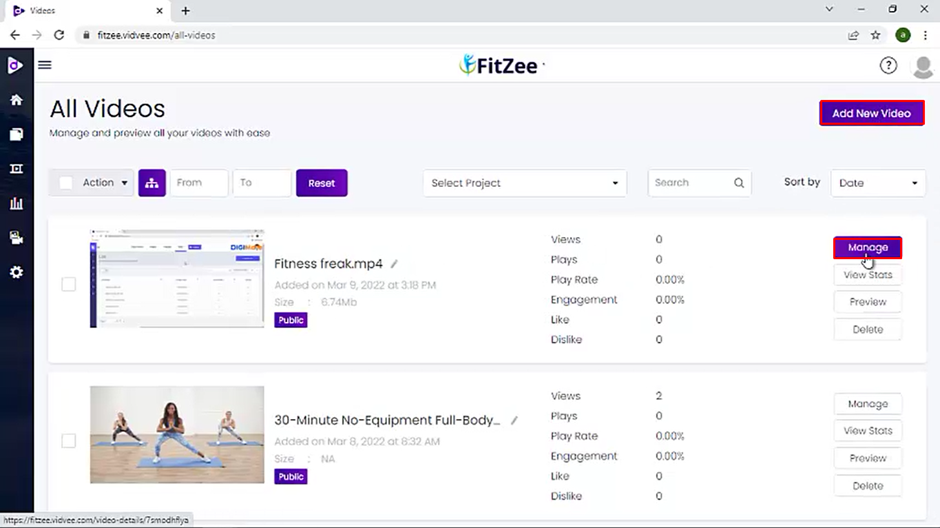
Now at the top menu, you find the add app option. Here give a title to your action name then select an app start time for a player like I am doing here. You can also select action type from various action types like lead, share, Promo, video, HTML. Now when we select the lead app we will get a number of templates.
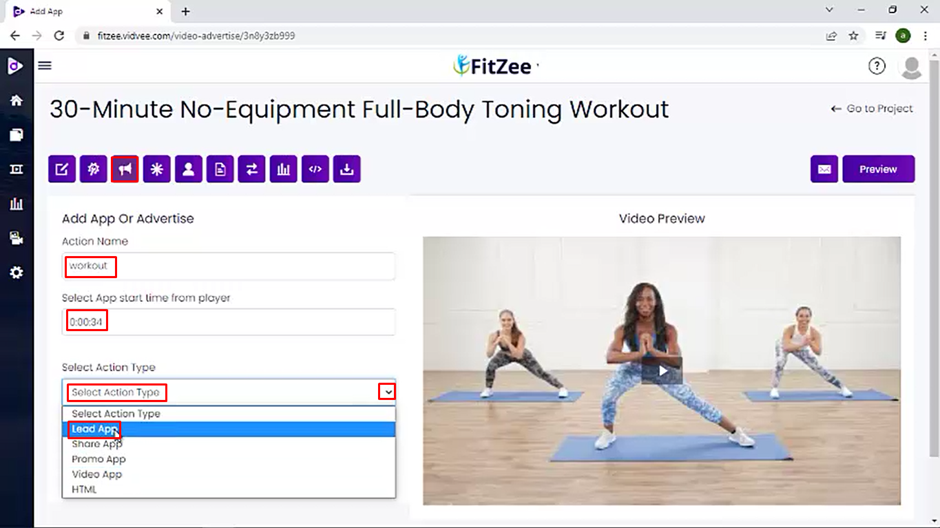
Then select one template from the dropdown and select lead template to capture lead and edit it as you like. Here next option is to share app select one template from the dropdown and select share template to share app and edit it as you like.
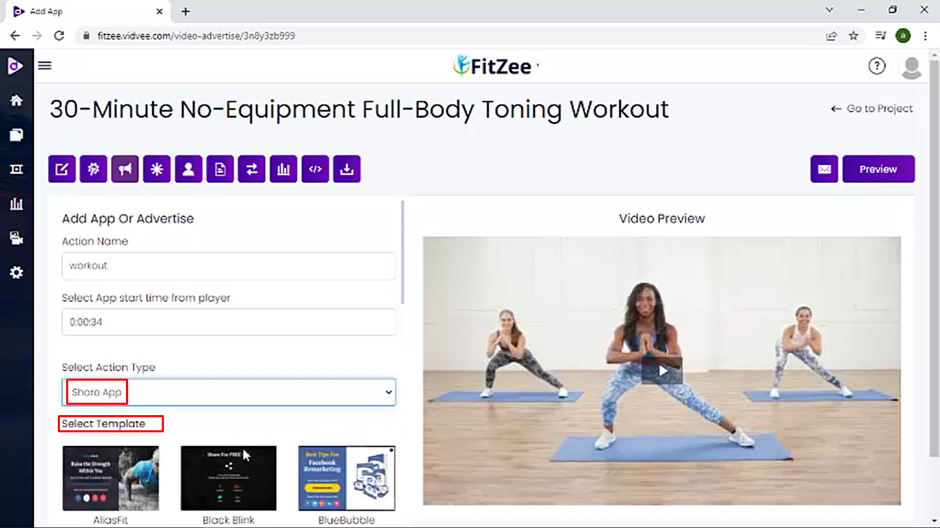
My friend next option is a promo app select a template if you wish to promote your app.
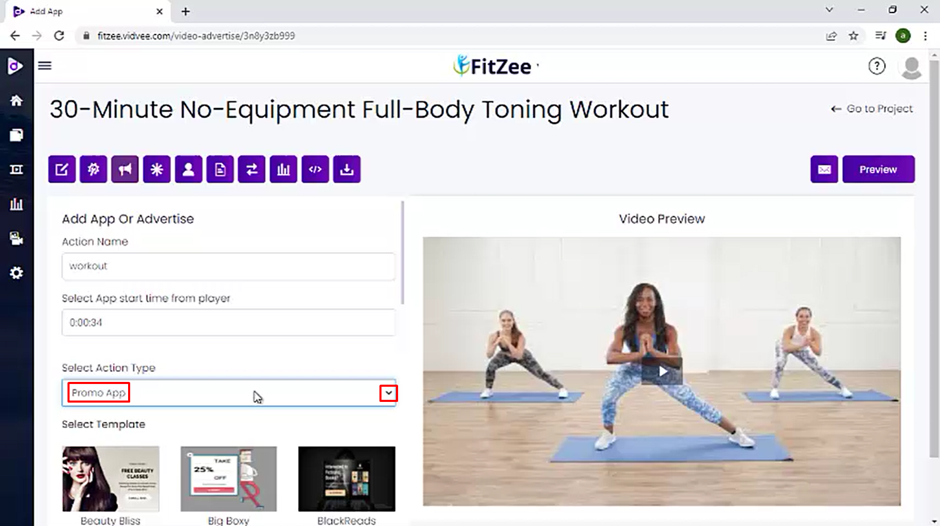
Now in the dropdown next option is video app here you can set video using the url by providing full path and give full path link. Please make sure url is in mp4.

Here you can also upload the video directly.
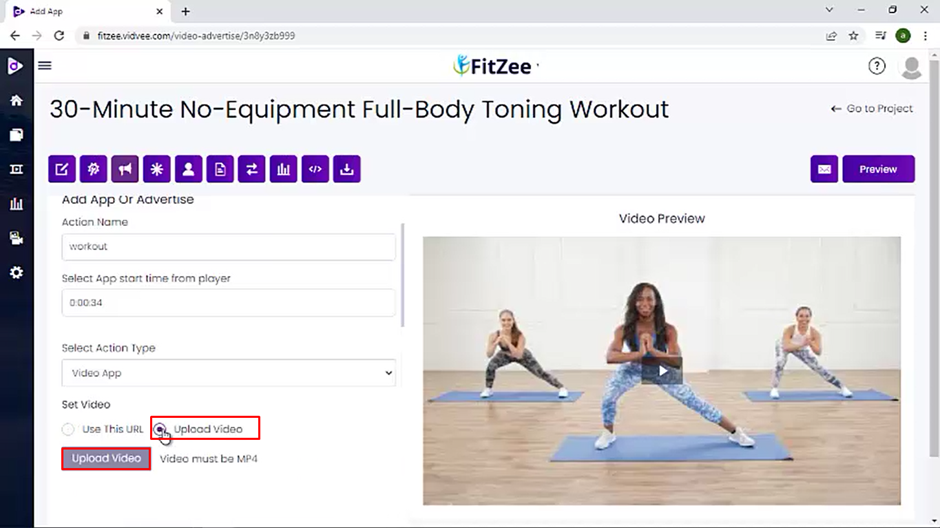
Now beneath it, you can check the toggle button click on allow skip and select the arrow in the box as per the duration you like to skip. Then click on add action.
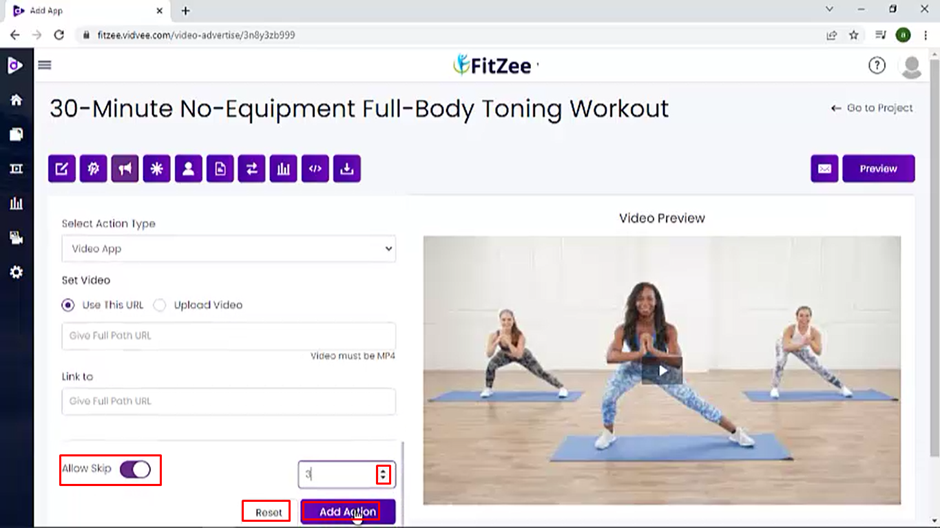
So, this was all in Pdf of Add app option of VidVee.
Was this article helpful?
That’s Great!
Thank you for your feedback
Sorry! We couldn't be helpful
Thank you for your feedback
Feedback sent
We appreciate your effort and will try to fix the article