Hello, Here I am going to explain the Video Manage option. Click on the left side menu bar and click on the Video option.
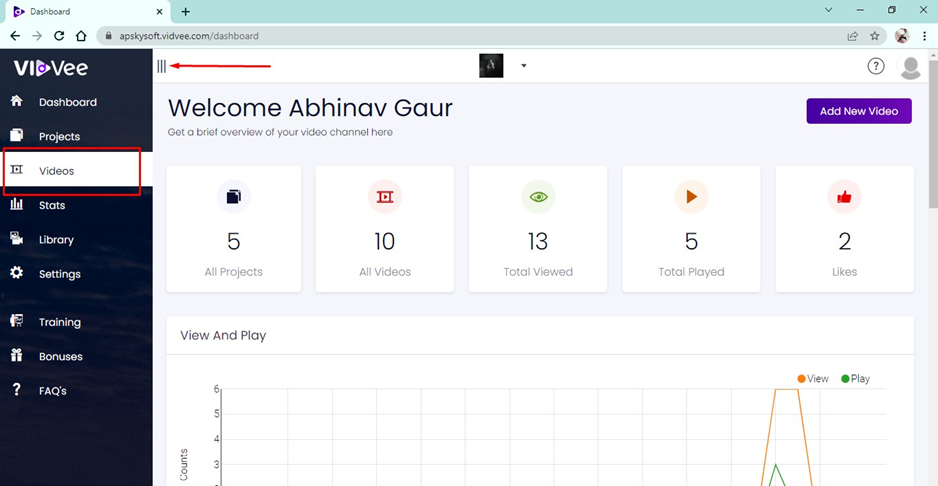
Here you will get the all-created videos. You can add a new video by simply clicking on the Add new Video button. You can upload new videos and video links.
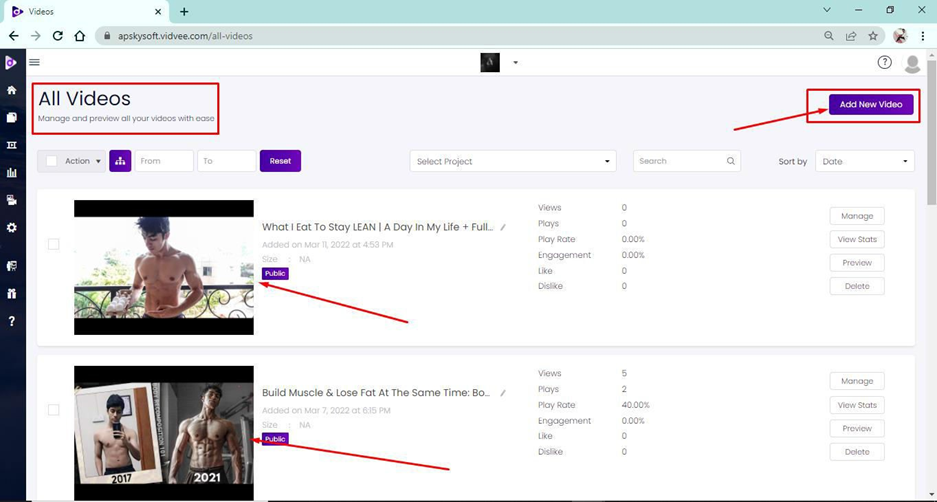
You will get two options to Upload the Videos.
- From URL. 2.From Computer.
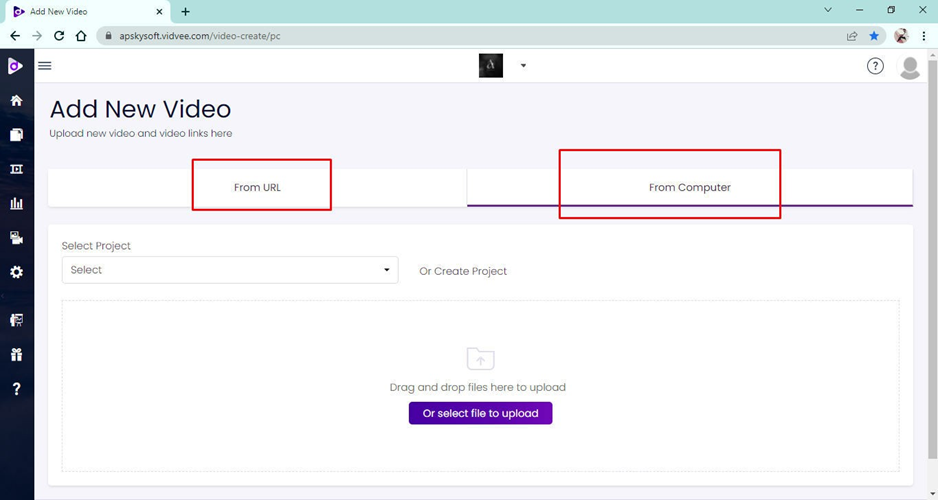
In From URL-Tab you can upload the Video through MP4 URL as well as From Youtube by just selecting the project, then Video Type, Enter the title & Video Url, and then clicking on the add, and it’s done.
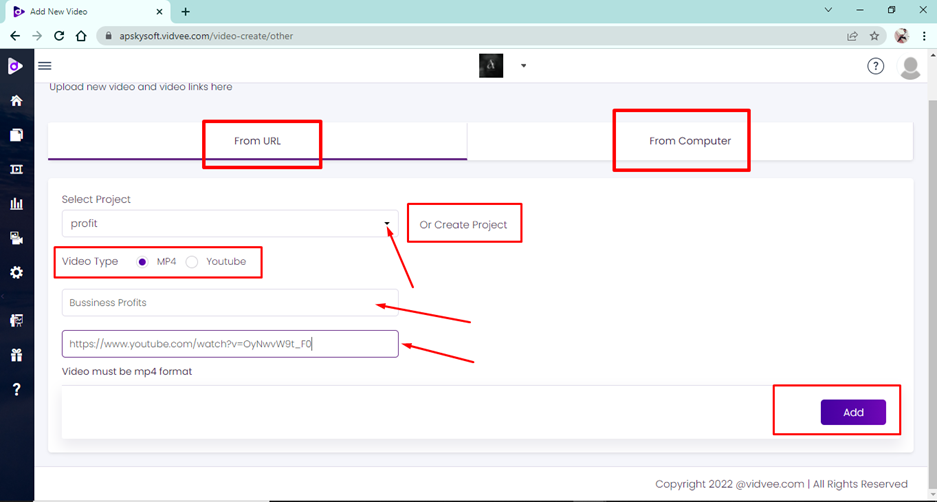
Then from Computer just select the project name or you can create it right away by just clicking on the Create Project. You can Drag & Drop as well as select the file by clicking on the Or select file to upload.
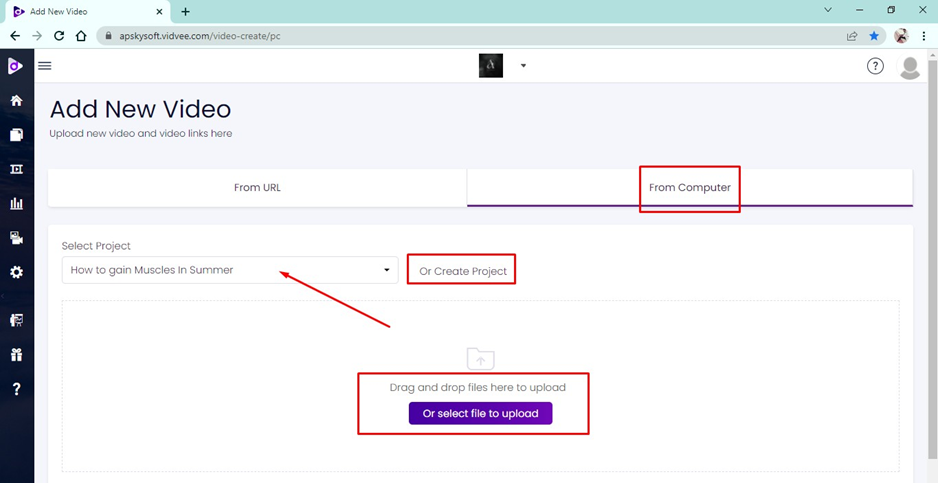
Here, you can see all the videos of this project along with details like Video Thumbnail, Video title, Added On a date with time. At Top, you will be able to Copy, Move, Compare & delete the pages by selecting in bulk or one by one at any time as under the Action Tab. Then You can sort the videos by clicking on the From Date - To date & by search bar and Sort.
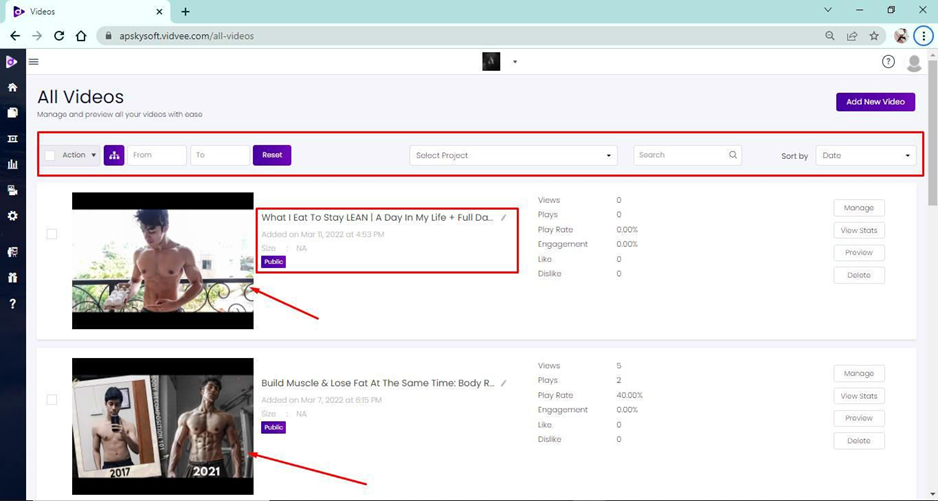
Then you can see the simple representation of Views, Play, Play Rate, Engagement, etc in front of each respective video.
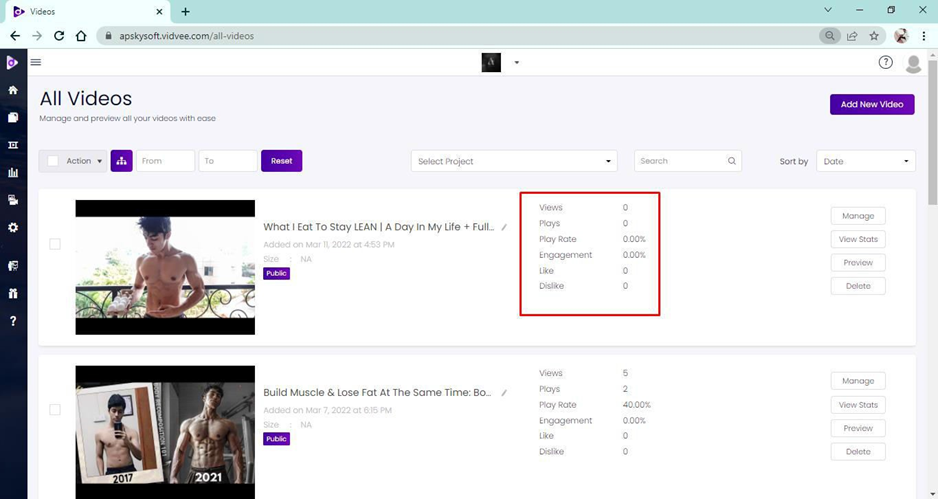
Then here you can see these 4 options. You can manage your video with the help of this manage option, you can view the performance by view stats option. You can preview the page by the Preview option and if you want to delete your video click on this Delete option.
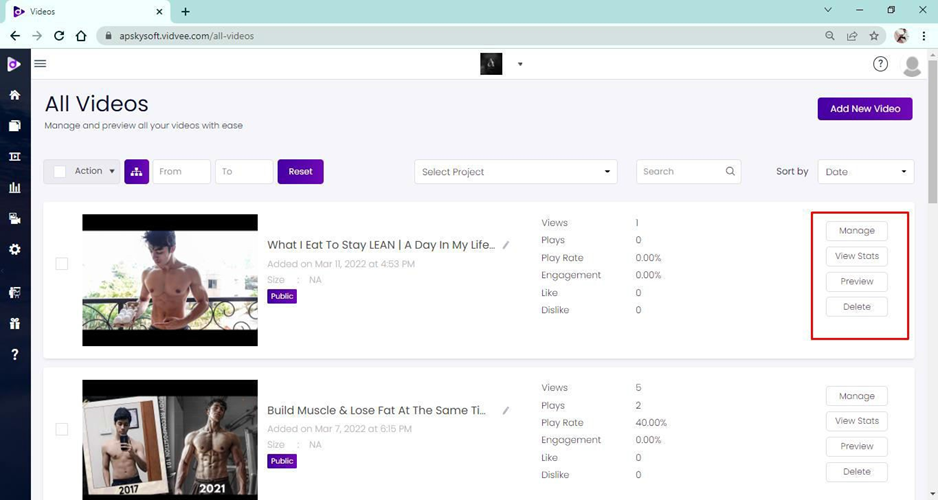
For now, click on this Manage Button.
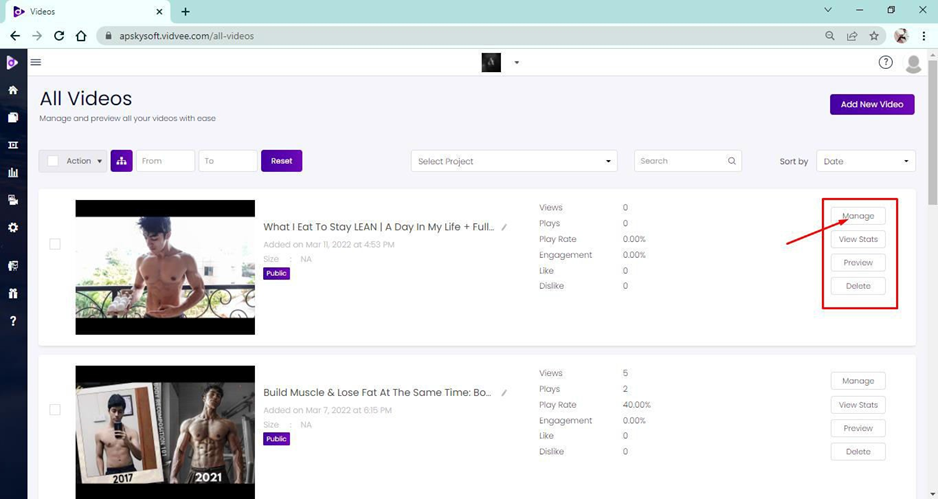
Here it asks you to enter your Video Details like Title, Description, Tag then you can select the category & subcategory of your video.
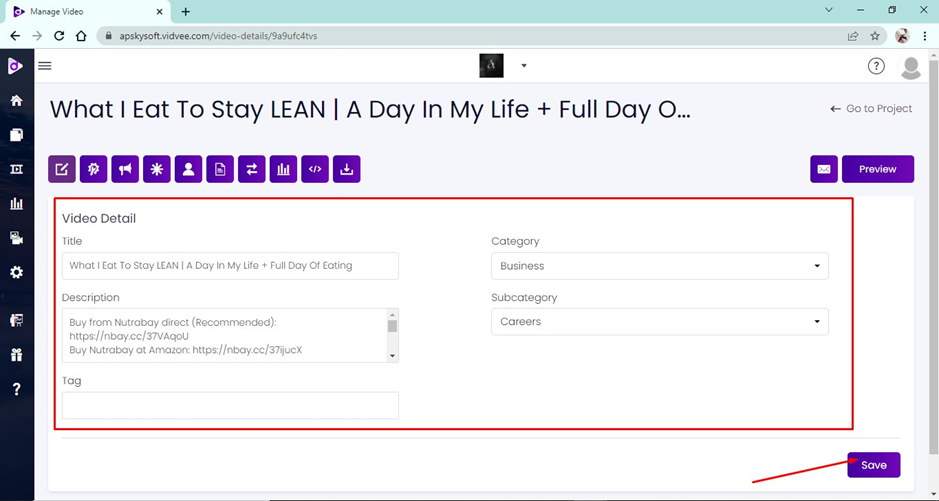
Here, you will get the features like-Manage Video, Customize, Add App, Annotation, Personalize, Viral page, Replace Video, Stats, Embed code, Download.
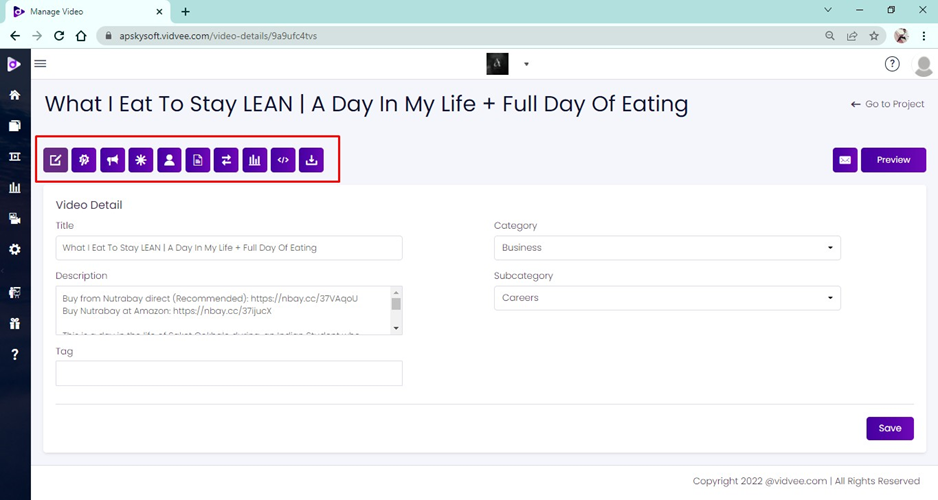
On the right-hand side, you see the Personalized Email link button and Preview Button. Just above it, you see the Go to Project for going back to the page at any time. At the Bottom, you have this save button.
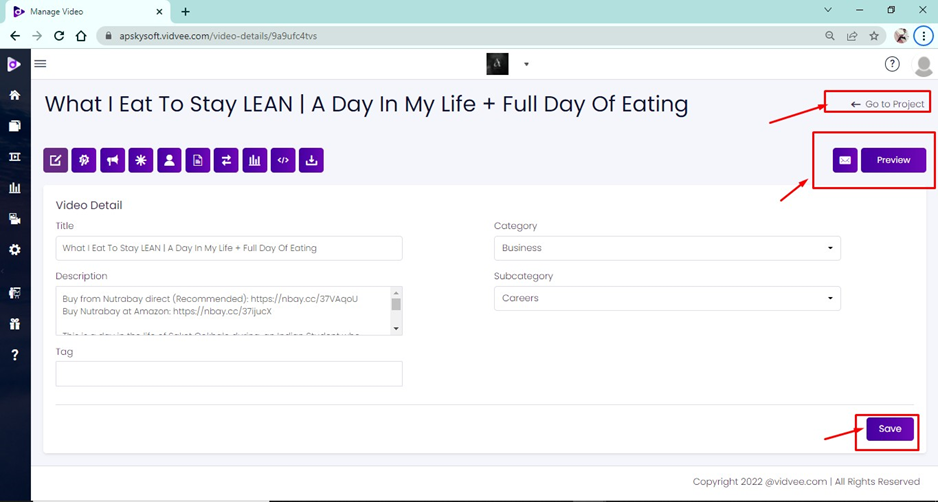
Was this article helpful?
That’s Great!
Thank you for your feedback
Sorry! We couldn't be helpful
Thank you for your feedback
Feedback sent
We appreciate your effort and will try to fix the article