Here we will check the Annotation option of Vidvee.
Now select the hamburger menu option on the left side
Here select Videos
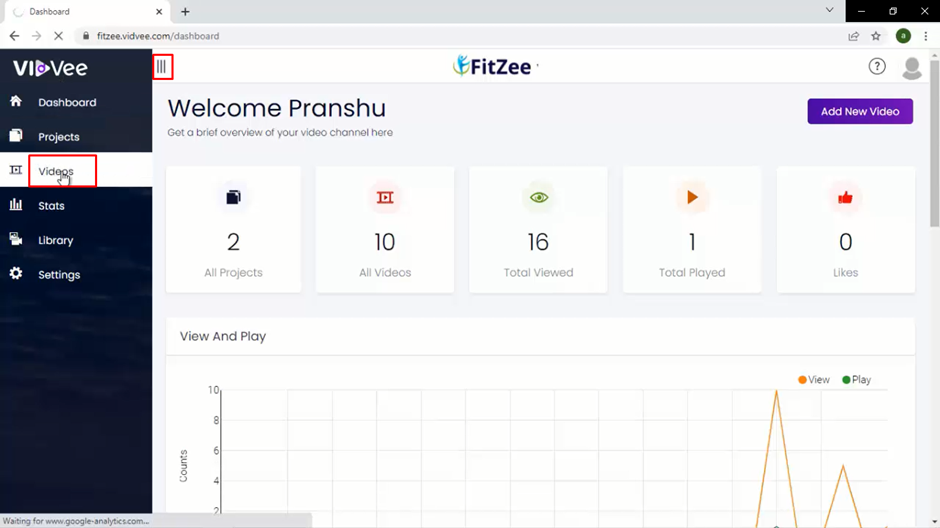
Now check for the 4th option which is at the top of bar is annotation near to add app here add action name give title to your action.
Then in the next step select app start time from player
Here beneath it select add type now select a add type which can be image or text

After selecting image use the url option add a full path url of your image and below it add link path url of your image.
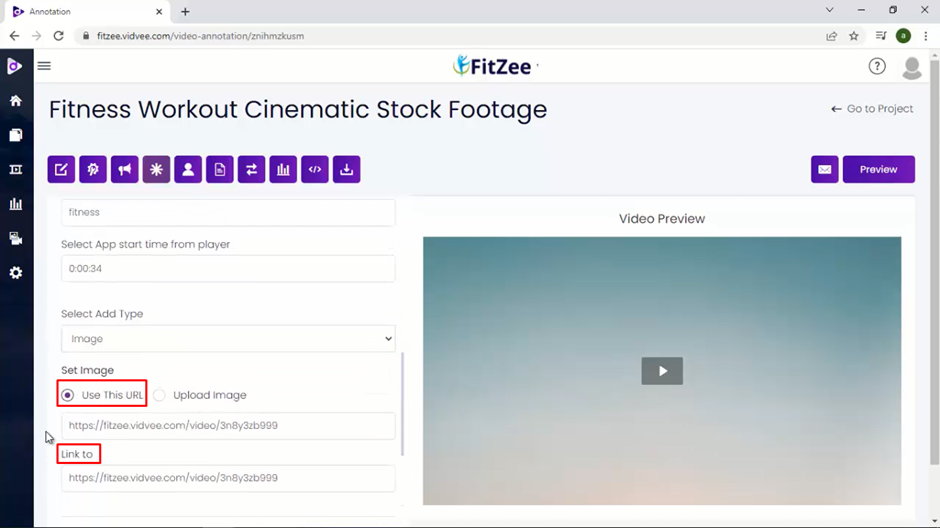
Now if you want to upload image click on upload image add the image but please make sure it should be 20kb in size only.

Here you can also add link path
Then if you would like to reset click on reset button here or click on Add action to add your inputs.
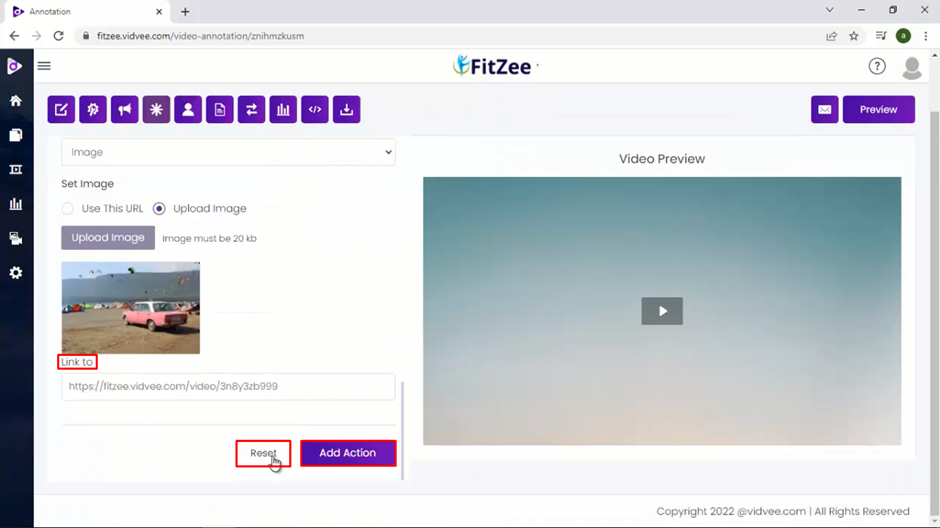
If you like to add text select text from the dropdown.
Now check the text color and the background color.
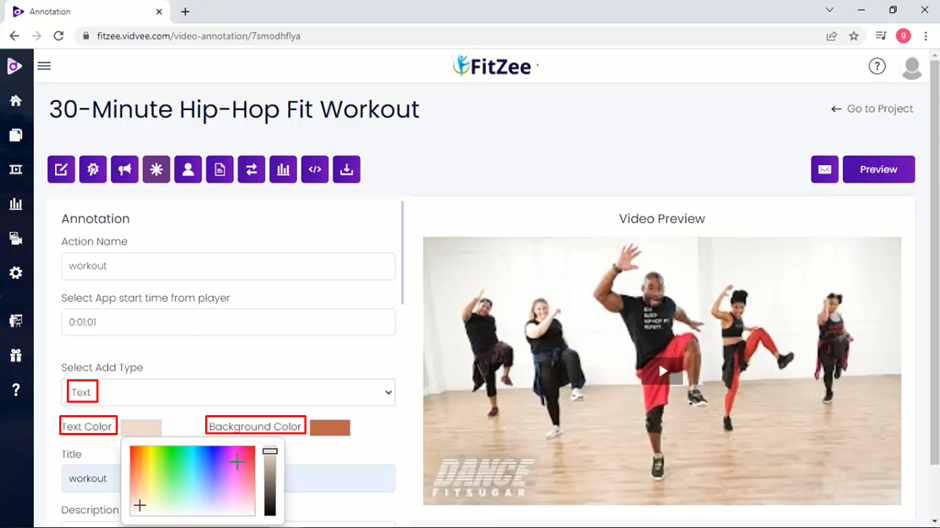
And add the title and description and the link of text you want your visitor after click on text annotation
After that click on add action to save the annotation
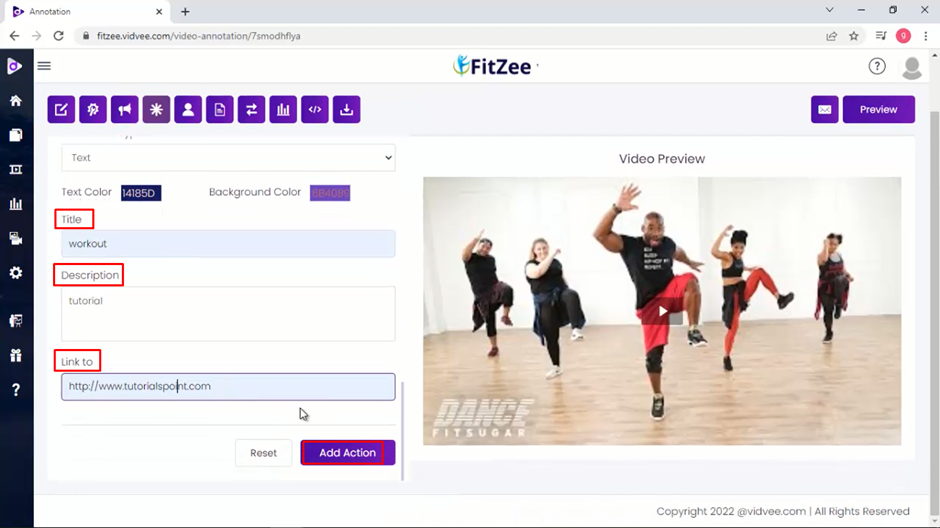
Here a notification will display at the top of dashboard annotation added successfully
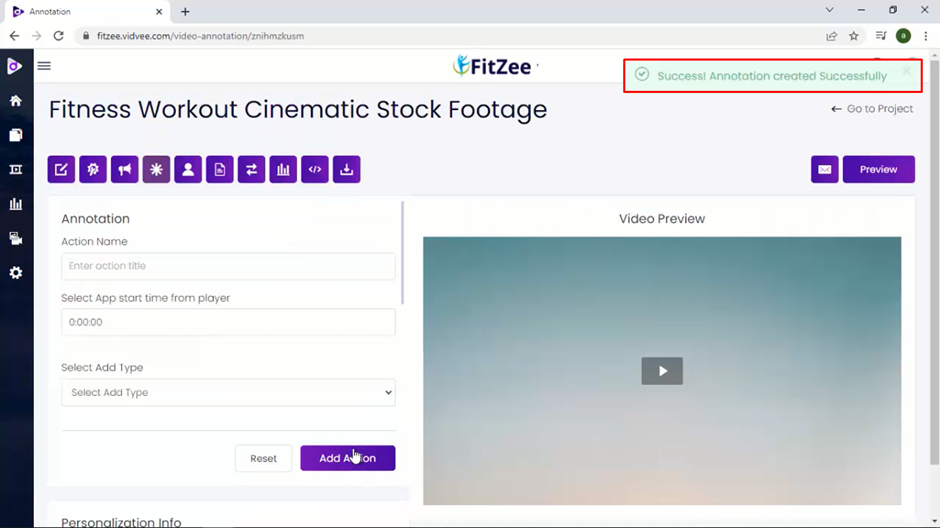
My friends this was all about annotation section of vidvee
I Believe it was helpful.
Was this article helpful?
That’s Great!
Thank you for your feedback
Sorry! We couldn't be helpful
Thank you for your feedback
Feedback sent
We appreciate your effort and will try to fix the article