Here I am going to explain to you how you can use customize your videos in VidVee.
Here I am already in the video customization section and you can see four options there – Player, Frame, Thumbnail, and Subtitle.
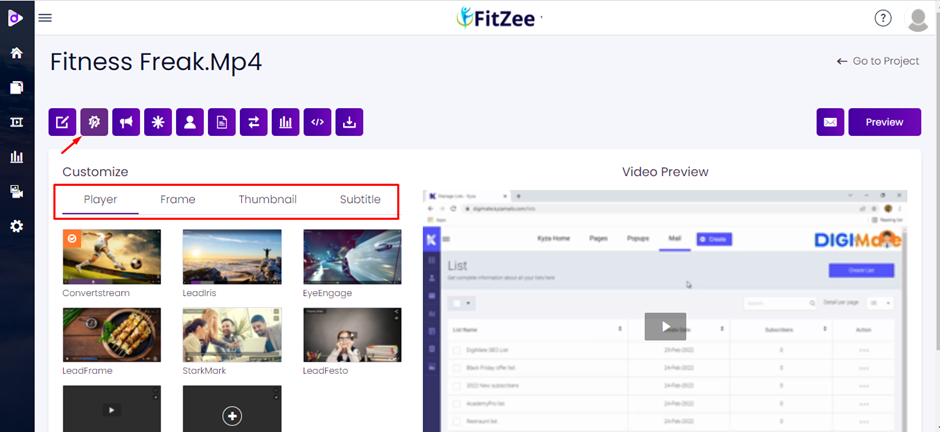
Let’s start with Player,
You will see Six Different Types of Player here which we have provided, you can choose anyone from them and you can also create your own custom player.

If you want to View any one from the created player, just click on the eye button and if you want to select any player then just click on the right button.
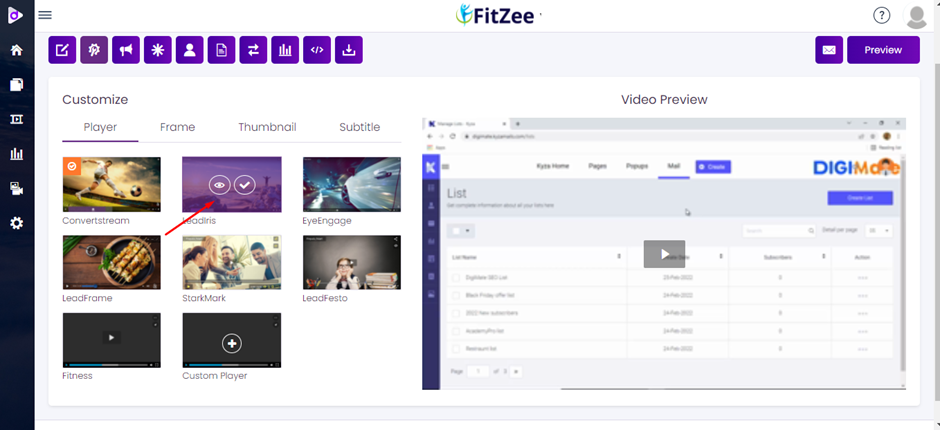
You will see all the changes which you are doing on the right side under video preview.
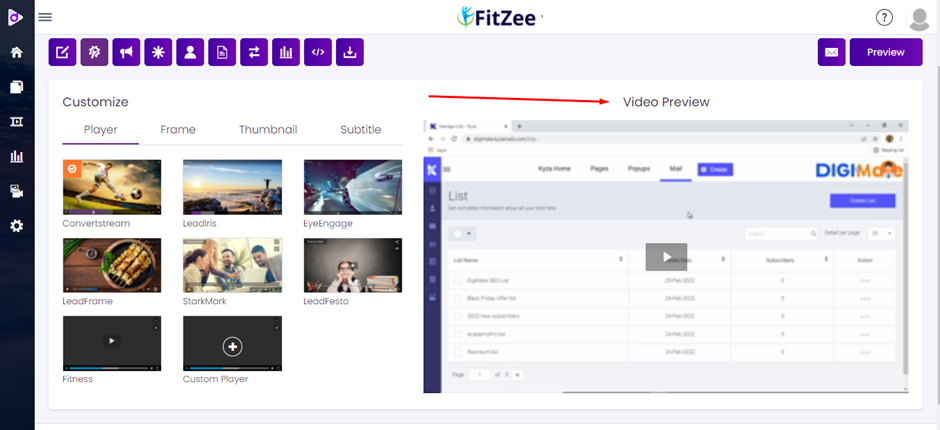
Now if you want to create your own custom player then just click on the custom player option, from here you can customize your video player,
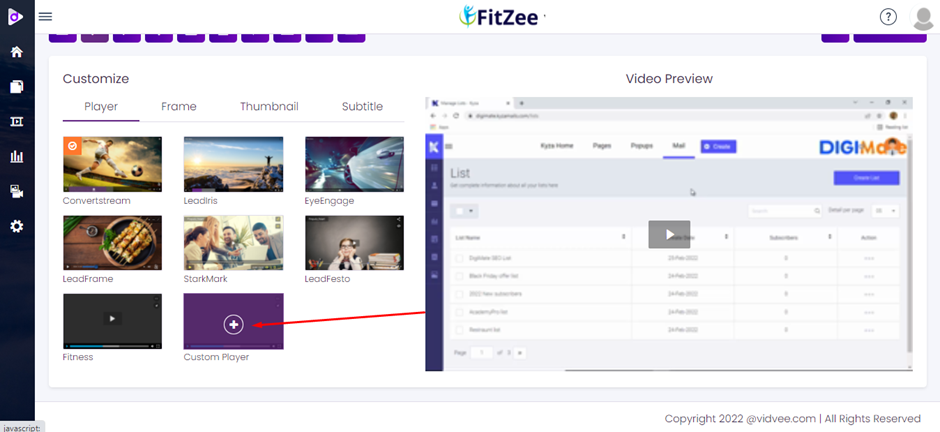
First you have to write your player name, then you have to select player layout for it from the given six player’s,
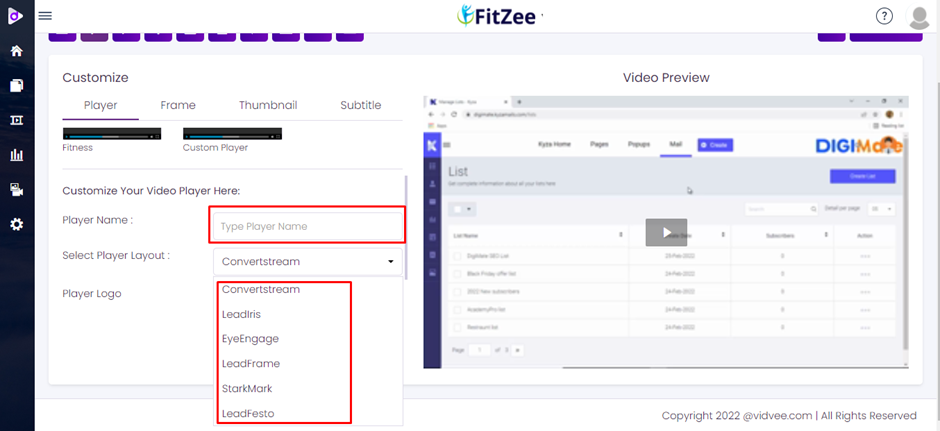
Then you can upload your logo by using these two options, first if you use Url then you need to add Url here.
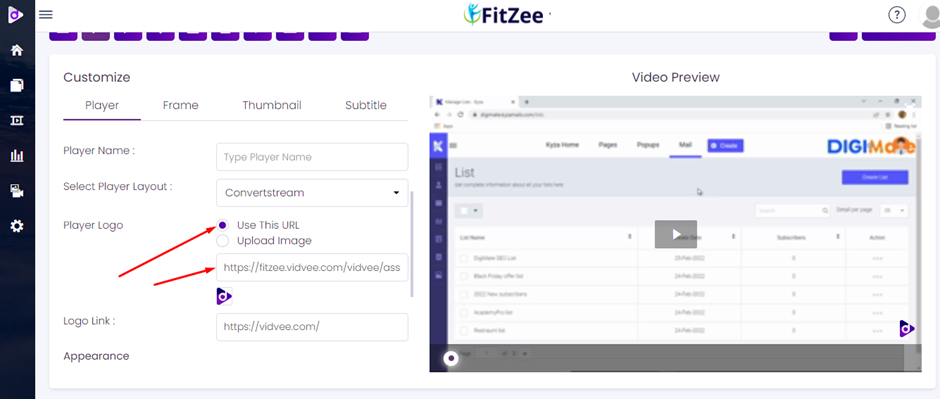
and Second if you use upload image button then you need to upload an image by clicking on this button you can upload an image from your PC.
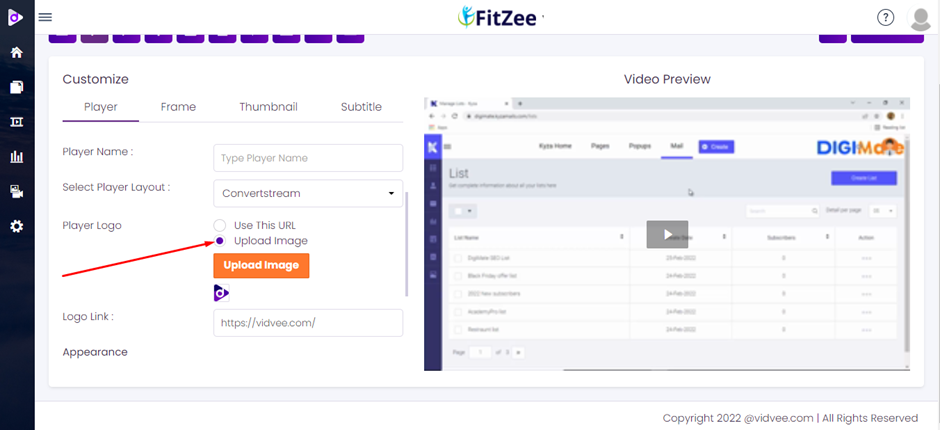
Next you can add a link to your logo so if someone click on your logo it will redirect it to the link which you have added here.

Next, under appearance, you can change the player color and player text color.
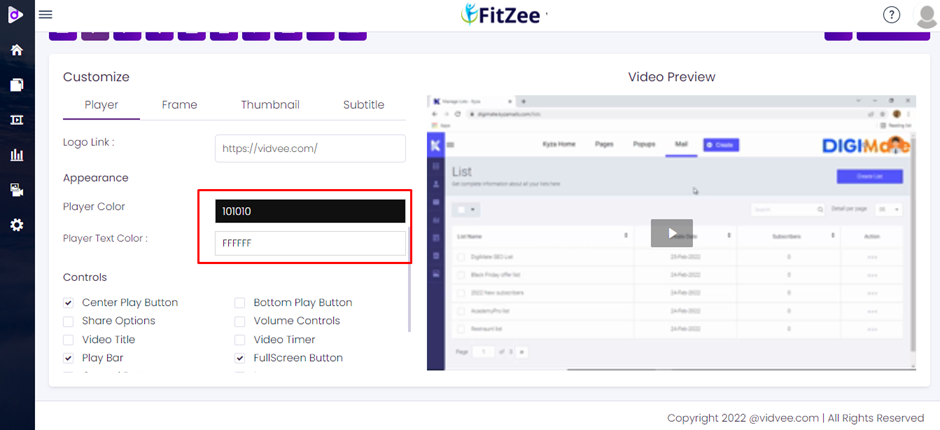
Now under controls, you will see different types of controls which you can manage from here and you can select them according to your player need.
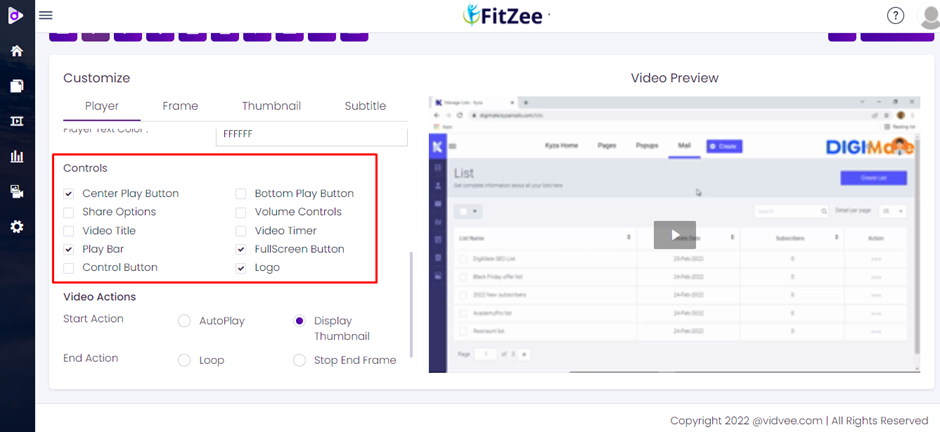
You will see all the changes which you are doing under player preview. Now under video actions you can see start and end action
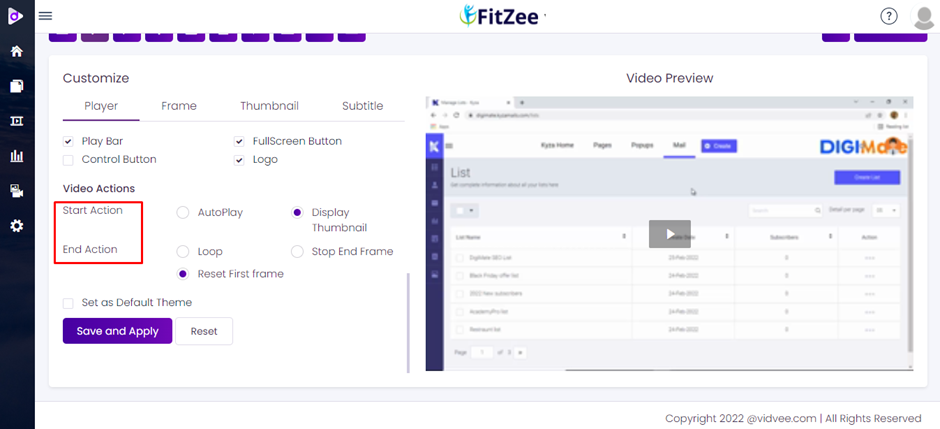
In start action, you can set your video to AutoPay or display thumbnail.
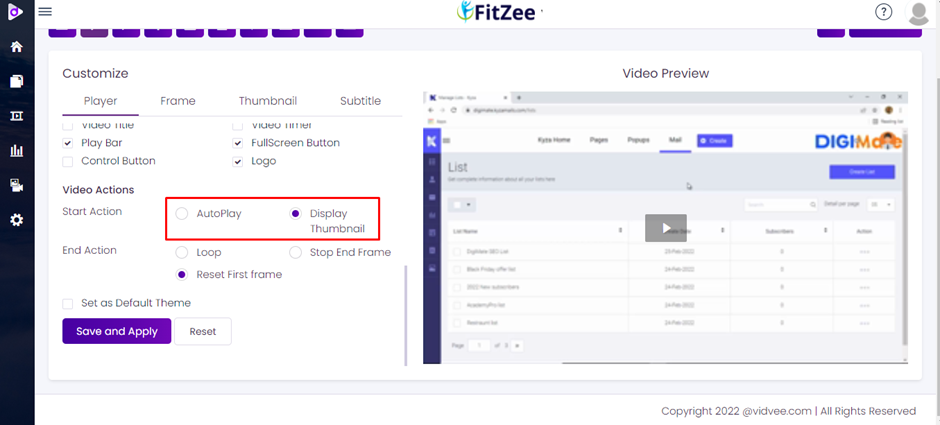
And in end action you can choose loop, stop end frame or reset first frame.
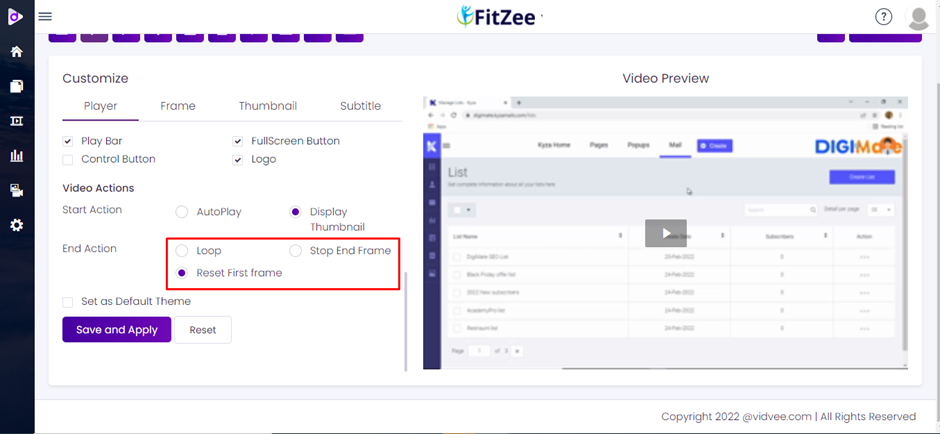
And last you can check this option to set this player as default theme.
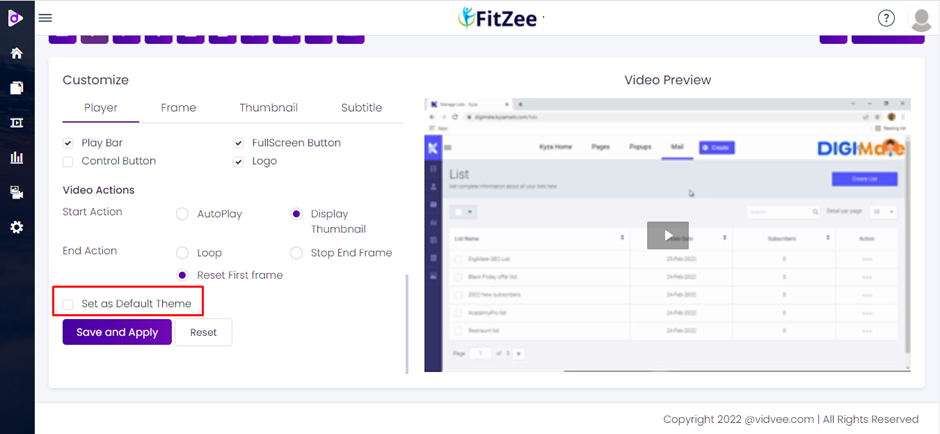
You can save and apply this player from here or you can reset this player from here.

After saving, You will see all your created player here.
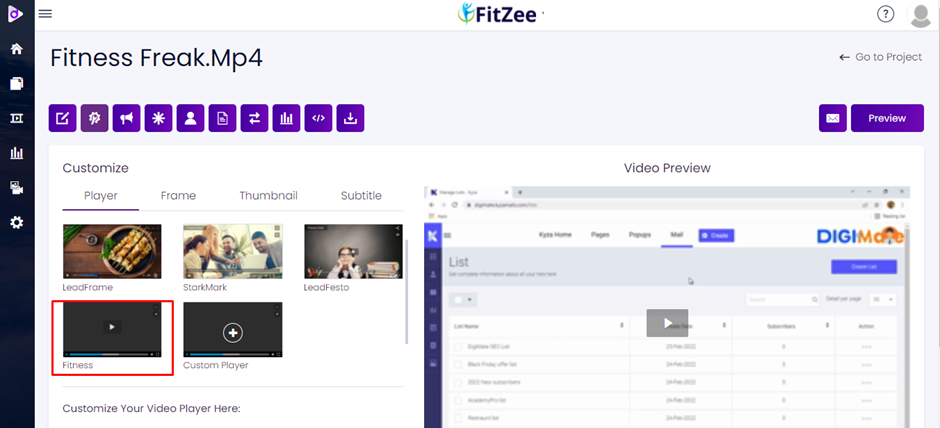
From here you can choose any frame according to your need, you can preview or select any frame from here, and you will see all the changes on the right side under video preview.
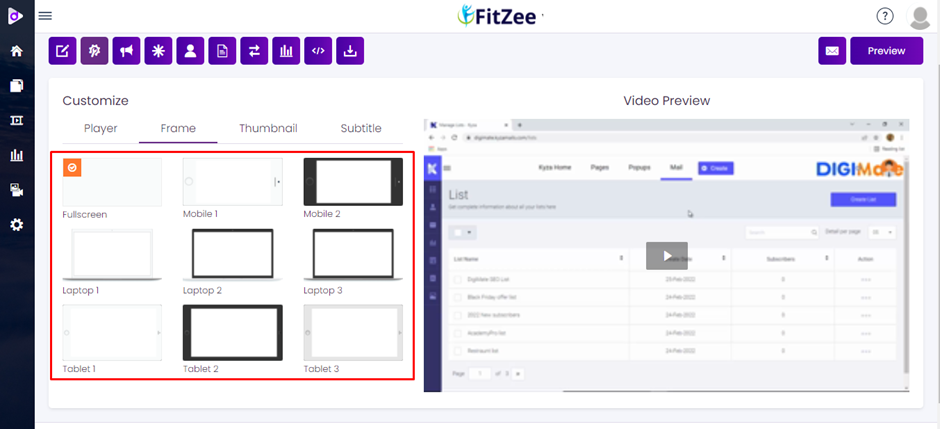
Now coming to the next option which is thumbnail,
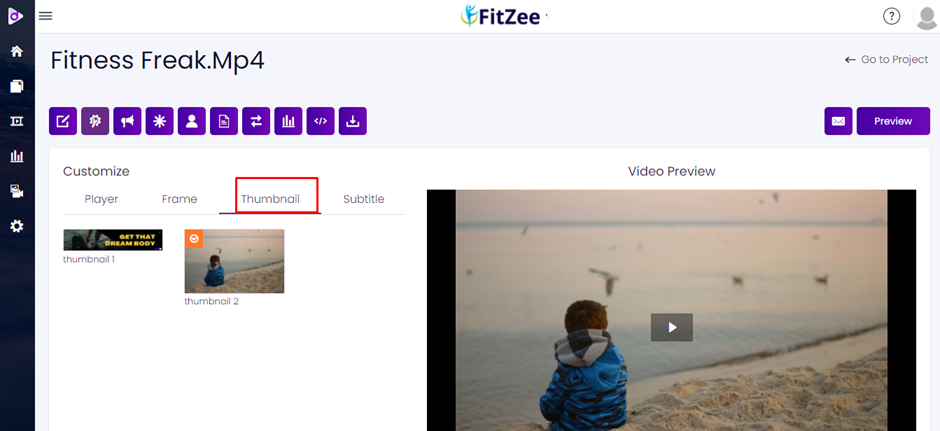
You can upload a image for your thumbnail of your video from here,
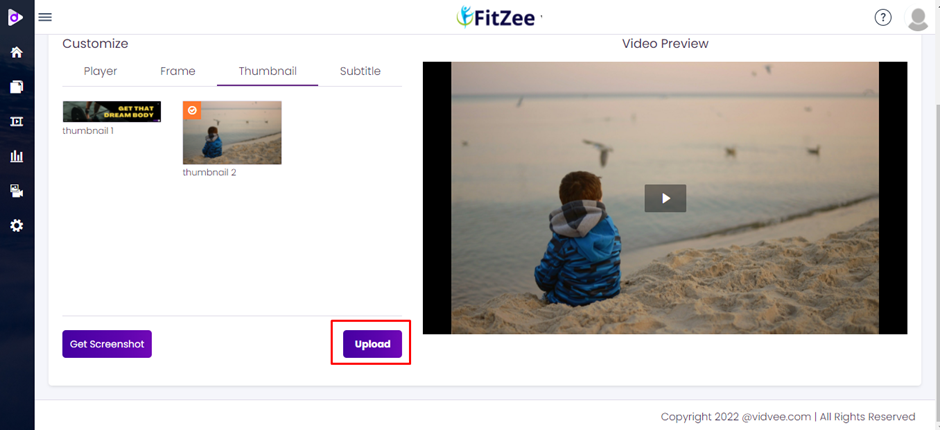
When you click on upload button you will be able to upload a image from your PC, On your thumbnail you will see three option to preview it, to delete it and to choose it from this tick button.
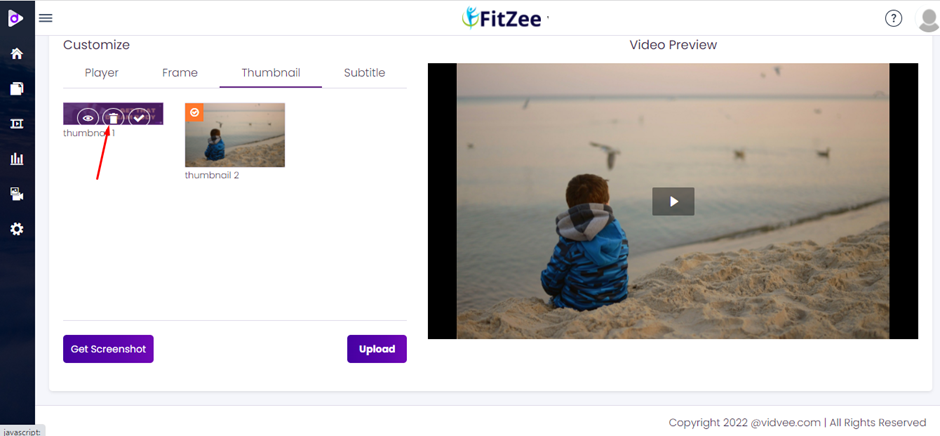
You will also get this get screenshot option to take screenshot of the video at any time when you want, to show that particular image showing in the video as your thumbnail.

Now, the last option is for subtitle.
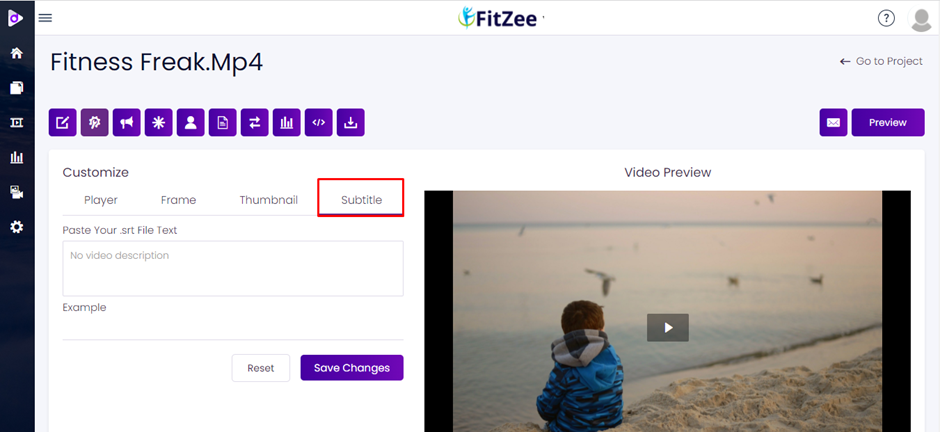
You can paste your .srt file text here,

You can also click on example to see how you have to add your subtitle here,
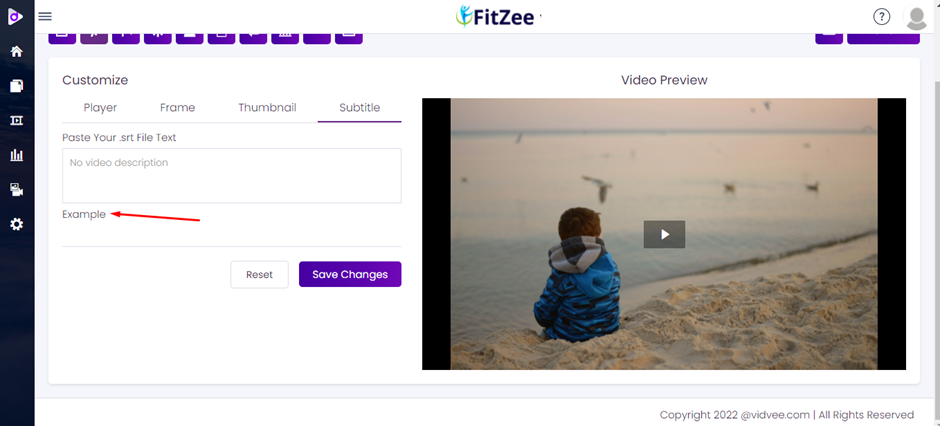
Then you can click on reset to reset and save changes to save your subtitle
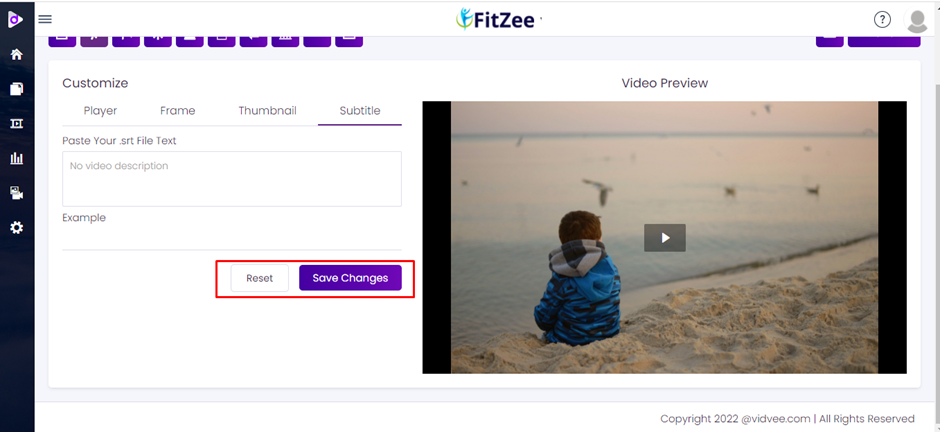
Was this article helpful?
That’s Great!
Thank you for your feedback
Sorry! We couldn't be helpful
Thank you for your feedback
Feedback sent
We appreciate your effort and will try to fix the article